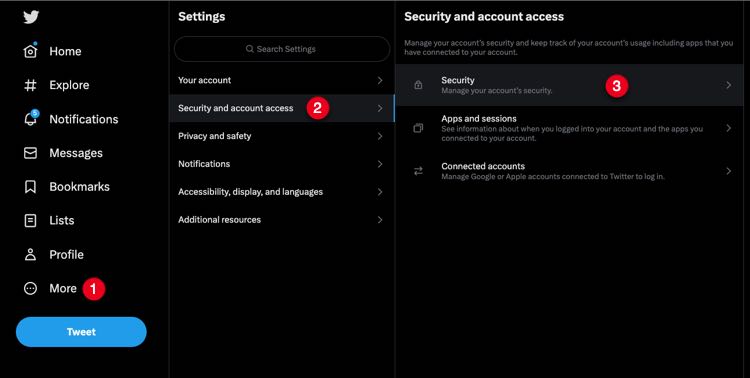The internet has transformed and so is social media, with lots of changes happening on Twitter ever since Elon Musk acquired the platform, you can safely disable text message two-factor authentication on Twitter to avoid losing access to your account.
As a result of a recent official announcement and notification to all Twitter account holders, only Twitter Blue subscribers are able to use text message two-factor authentication on Twitter. They designed this to widen the gap between regular and blue accounts on the platform with the latter being a premium service that now retains text 2FA.
According to a statement by Twitter, they state that text message two-factor authentication on Twitter is widely used, but highly abused by several users. Much as this looks like an excuse, only Twitter Blue subscribers retain the ability to use the text authentication method ––– a hard way of Twitter noting regular users over-utilize the service’s features, cropping them off may force them to premium.
Well, to disable text message two-factor authentication on Twitter and keep your account safe from a lockout, follow the steps below.
Remove Text Message Two-factor Authentication on Twitter
- Log in to your Twitter account.
- Click the
...More button. - Click to expand Settings and Support.
- Click Settings and Privacy to open your account settings.
- Under Settings, click to expand Security and account access.
- Click Security.
- Find and click two-factor authentication.
- Click the checked box next to Text message to uncheck, and disable text message authentication.
- Enter your Twitter account password to save changes.
- DONE: You have disabled Text Message two-factor authentication on Twitter.
For the best effect, we recommend you use Twitter Web to best disable the feature since its more updated and adaptive to changes instead of the Twitter mobile application on your smartphone.