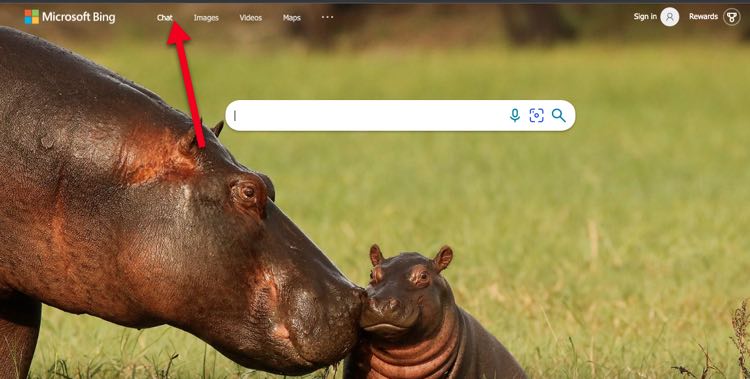Bing, the Microsoft-owned search engine, has recently integrated OpenAI’s GPT-3 technology to enhance its search capabilities and provide a more natural and conversational search experience.
This integration allows Bing users to search the web and get relevant answers to their questions through a chat-based interface. If you’d like to give the new change a try, here is a guide on how to use the new Bing chat-based search powered by ChatGPT.
How to Access Bing’s chat-based search interface
To access the new chat-based search interface, follow the steps below.
- Go to the Bing homepage.
- Click on the chat icon located at the top left bar of your screen.
- A chat interface launches, start asking your questions to be answered by Bing AI.
Since ChatGPT is not like the old search engine we were used to, how you enter queries to the prompt matters, and below is a list of options you should consider.
Ask questions in a conversational manner
One of the key benefits of the new Bing search powered by ChatGPT is that you can ask questions in a conversational manner, just as you would with a human. This means you can phrase your questions in a more natural way, using colloquial language, and still get relevant answers. For example, instead of typing best pizza places near me, you can simply ask Where can I find the best pizza around here?
Get instant answers to your questions
Once you ask a question through the chat interface, Bing uses ChatGPT to generate relevant answers in real time. The answers display in a conversational format, making it easy to read and understand. If the answer to your question is not available on the first results page, you can ask follow-up questions to refine your search and get more accurate results.
Use voice search for a hands-free experience
Bing’s new chat-based search also supports voice search, allowing you to get answers to your questions hands-free. To use voice search, click the microphone icon located next to the chat icon, and Bing will transcribe your voice into text and provide relevant answers.
Browse related topics and explore the web
Besides answering your questions, the new Bing chat-based search also offers related topics and popular searches that you can explore. This feature can be useful if you’re looking to broaden your search or get more information on a specific topic. To access related topics, click the Related Topics at the bottom of the chat interface.
Save your search history
Bing’s chat-based search also allows you to save your search history for future reference. This means you can revisit previous conversations and access the answers to your questions. To save your search history, simply click on the Save button at the bottom of the chat interface.
Currently, the Save Button is not active on Bing Chat for regular users, but it’s expected to be added by Q2 of 2023. For now, not everyone can save search history with the button, if you get a chance to have it, use it as you should.
Customize your chat-based search experience
Bing’s chat-based search also allows you to customize your experience to better suit your needs. This includes adjusting the font size, changing the theme, and more. To access the customization options, click on the settings icon at the bottom right corner of the chat interface.
In a nutshell, Bing’s new chat-based search powered by ChatGPT provides a natural and conversational way to search the web while getting relevant answers to your questions. So, whether you’re looking to get quick answers, explore related topics, or save your search history, the new Bing search is all you need to experience the future of search.