Bold, Italics, Script, Serif styles are all achievable on Twitter. Although you can’t directly enable these in your Tweets the same way you would on WhatsApp, Twitter allows you to apply any style of your choice sourced externally.
Popularly, you can use text processing programs like Microsoft Word, WPS office, Notepad to create styles, then manually paste them to your New Tweet section.
However, text processing programs are limited to helping you create minimal styles like Bullets. To Bold and Italicize your text, you then need an external processor like one developed by Mathias on Github.
The tool is named ‘Twitalics’ picking a leaf from Twitter as the key term. Through the tool, you can choose between Bold, Italics, Serif, and Script styles for your text. Once selected, you can then copy the output to your New Tweet dialog box to apply.
To Bold, Italicize Your Tweets
Visit the Twitalics tool here (mothereff.in/twitalics), then Enter the text you wish to Bold or Italicize in your Tweets. While typing, monitor your output in the tools’ green output box.
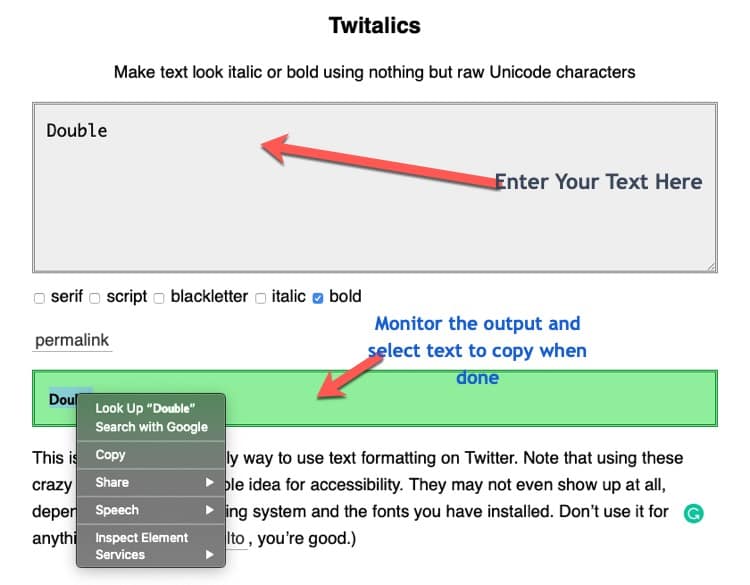
Once you’re done, select the text in the green-output box, and hit copy to have it in your clipboard ready to paste.
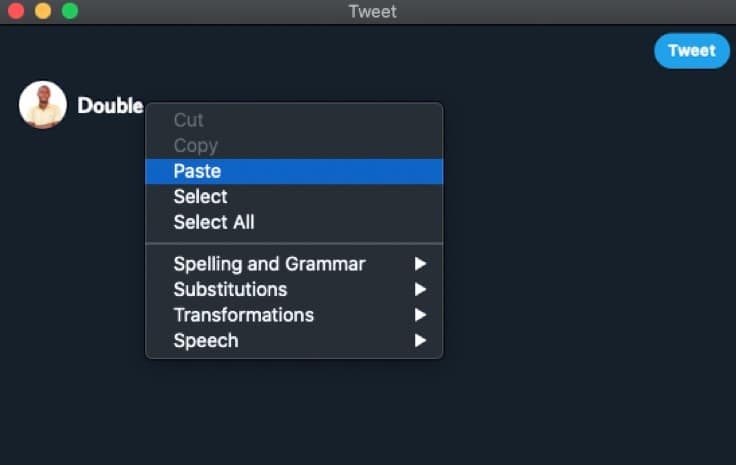
Finally, go to your Twitter account’s new Tweet dialog, paste the text, and watch the Style being reflected on your Tweets. When you’re done adding the text, simply publish your Tweet to see you selected style in action.
Applying Serif, Script styles to your Tweets
Serif and script font styles are known to be artistic in usage, these too can be applied to your Tweets through the Twitalics tool. To use them, simply enter your text in the text field, and choose between serif, script or blackletter to apply both styles at once.
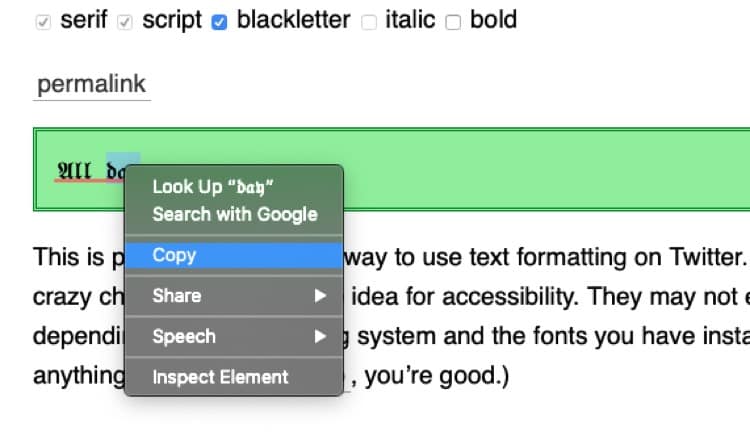
Once done, select the text in the green output window, hit copy, then paste to your new Tweet or reply dialog box. Once, done, you can publish your Tweet to see the applied style in action.
Tweeting with Bullets
Unlike the Bold, Italics, Serif and Script styles available in the Twitalics tool. The tool doesn’t cater for bullets as yet, so, to apply bullets on your tweets, you must use a text or word processing program like Microsoft Word.
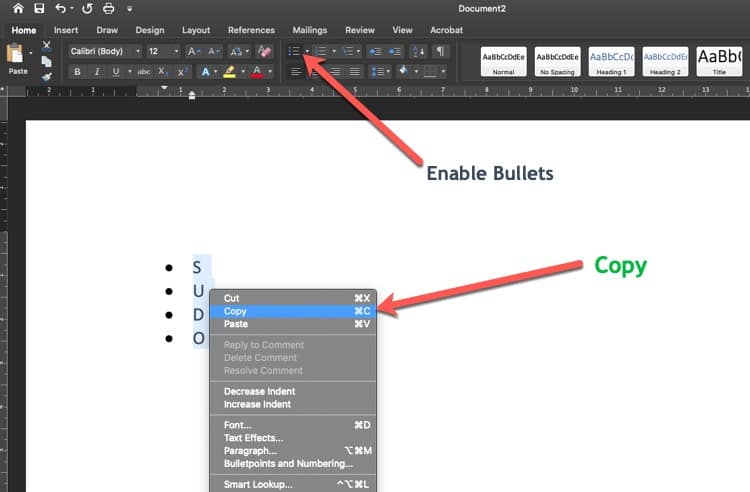
Within Microsoft Word, locate the insert bullets section, then enter your desired text along with the bullets. Once done, select the text (which automatically tags along with the bullets styling), then copy and paste to your New Tweet section to apply.
Final Result: Bold + Italics + Blackletter + Bullets on Twitter
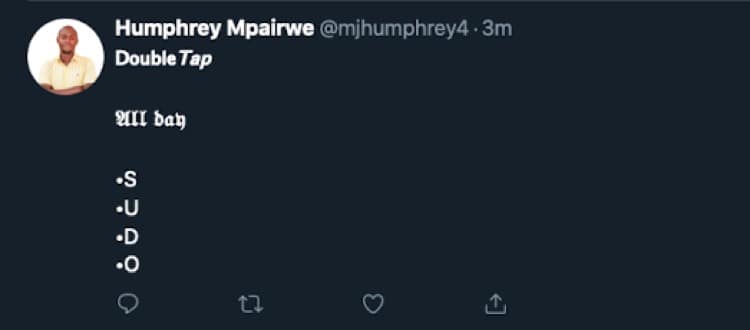
Once Done, you can then see the final result when your publish your Tweet. In summary, you shouldn’t flex match to style your Tweets in future, but simply make use of web resources to give an appealing touch to your Twitter account.
