You can watch videos in Picture in Picture mode on Google Chrome the same way you can on your Smartphone. With multi tasking and productivity as two points to focus on when using your computer, playing videos in Picture in Picture Mode on Google Chrome makes it easy for you to perform other tasks while watching the same videos that would have occupied a full chrome tab with no room to switch away.
Well, with picture in picture on google chrome, you can choose to watch YouTube videos, Facebook videos, vimeo clips, or from any other video hosting platform on the Internet. By default, Google Chrome allows you to enable picture in picture using flags for easy accessibility with a double right click on any video.
On the other hand, Google Chrome extensions make it easier to play and watch specific videos by swiping them to a small floating window. Among these, dedicated Youtube variants help in AD free streaming while cross-platform versions also support videos hosted on any platform for watching in a resizable floating window. Nevertheless, here is how you can enable picture in picture mode on Google Chrome.
How to Enable Picture in Picture Mode on Google Chrome using Flags
By default, Google Chrome flags allow you to enable picture in picture mode on your browser. Once enabled, you can always locate the Picture in Picture option once you double right-click on any video within the browser window, and here is how you can enable google chrome’s flags picture in picture mode.
- Open Google Chrome, and from your browser address URL Bar, type chrome://flags and hit enter
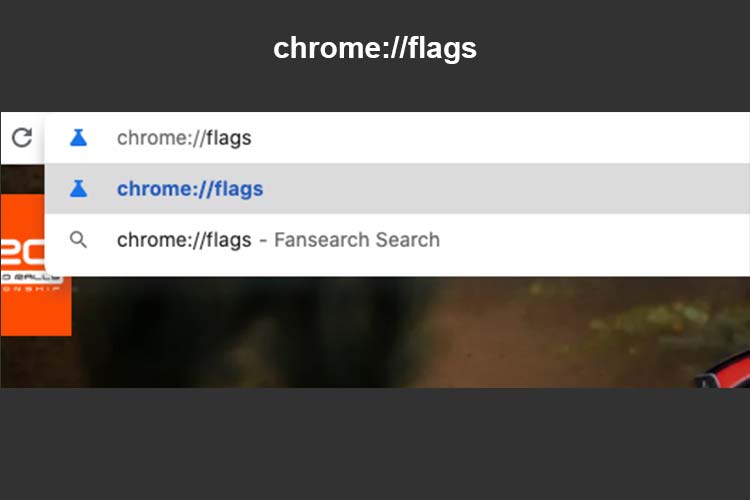
- From the open list of options, Enter Global Media Controls Picture-in-Picture in the search bar
- Under Available, Locate Global Media Controls Picture in Picture which might be set to Default
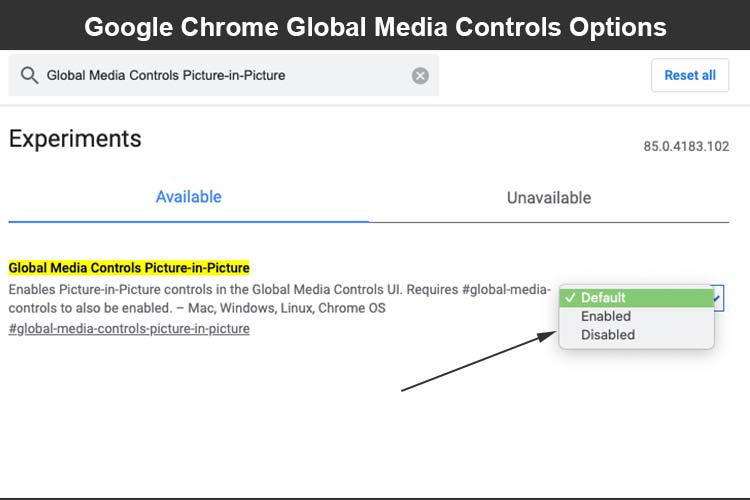
- Click on the Default button to retrieve a list of options, and choose enabled
- Once enabled, Click the Relaunch button if prompted, or manually restart your browser
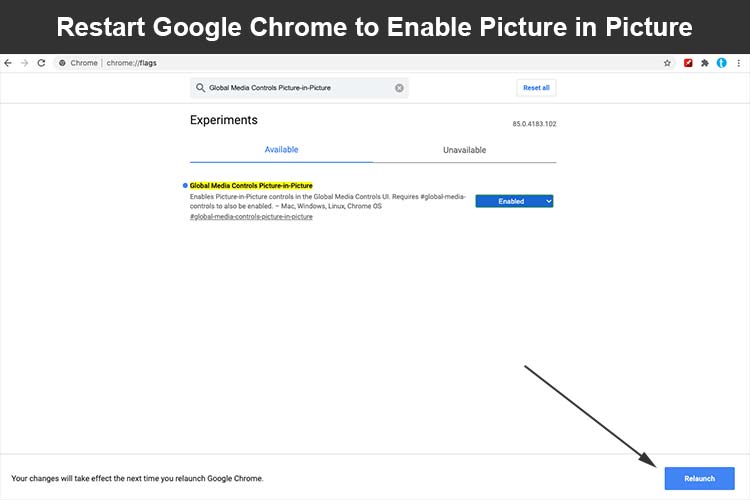
- Now, Go to Youtube or any other video platform and double right-click on a video to reveal a list of options
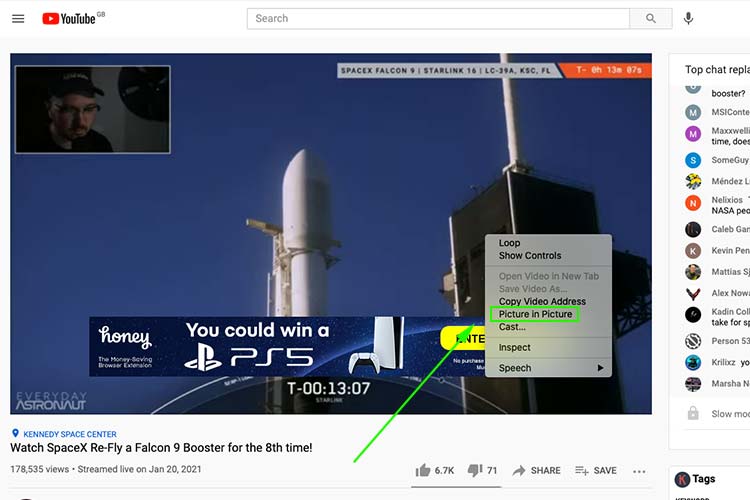
- From the options list, click Picture in picture
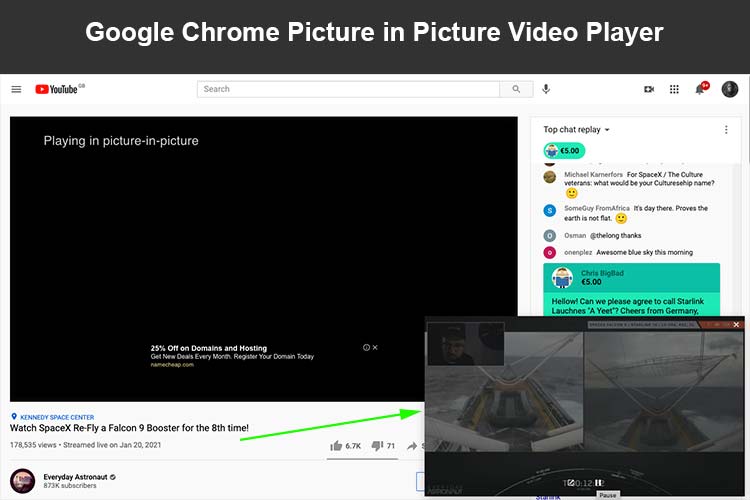
- DONE: Your Video will be shifted to a floating player that you can resize for your viewing pleasure
How to Watch Videos in Picture in Picture Mode using Google Chrome Extensions
Among the best Google Chrome extensions you can download and install to watch videos in picture in picture mode, Floating for Youtube serves as a great extension for watching Youtube videos, and Floating Player is another great variant you can use to watch videos on any platform, and here is how you can use it to watch videos in picture in picture mode.
- Download Floating Player from the Google Chrome Webstore
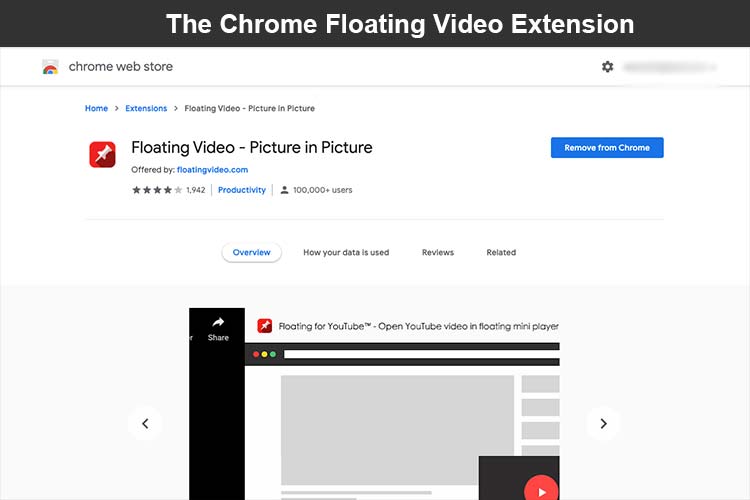
- Once Installed, visit Youtube or any website with a Video
- Play the Video to start early detection and locate a music symbol in the top right corner
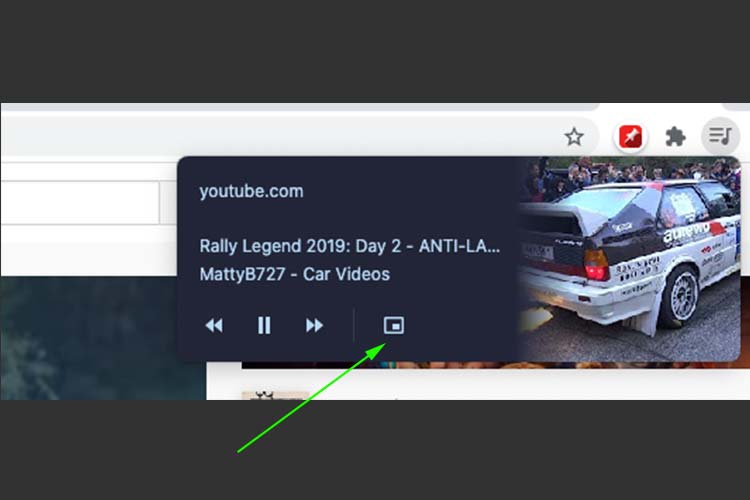
- Click on the symbol to reveal a floating picture in picture video player from which you can watch your playing video
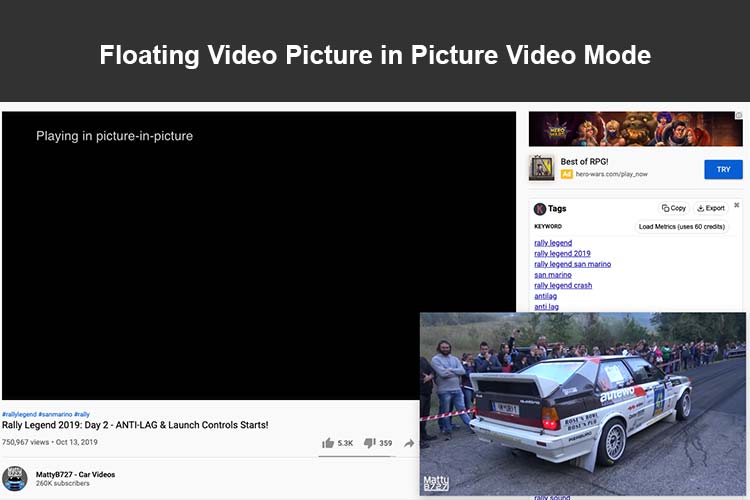
- DONE: You can resize the floating player to suit your best viewing position.
