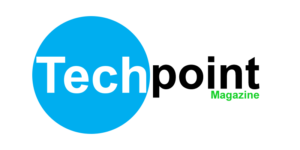Skype is an all-time popular video calling service that ships its popularity days even before being acquired by Microsoft. Although Zoom is currently the most used Video call service due to the current COVID19 pandemic, Skype rocks as a legendary service that still produces crisp quality during calls.
With the need to customize backgrounds during Video calls now on the rise, You can easily set custom backgrounds in Skype on top of being able to share files with ease from your file manager to your call recipient.
For custom call backgrounds, engadget notes out that those from Walt Disney studios or HBO would sum up best in the light of more background making rounds on Twitter. If you wish to set a custom background or image during a Skype call, here is how:
During a Skype Call
- During your video session, hover your mouse on the Video button
- Off the Video button popup, click more
- Then click, add a new Image to set it as your Background effect
- Or select from the list of available background images to set
- To Blur add extra effects, Choose Background effects off the More menu
For all Skype Calls
- Open the Skype App and click Settings
- Then, click Audio & Video
- Choose Background effect to set a custom background
- Done: The background will be used during your Skype sessions
Sharing files on Skype
To share files during a Skype call, all you need to do is access the file you wish to send and share the file by selecting a recipient off your Skype contacts list.
- From your File Explorer or Finder
- Right Click on a file you wish to send
- Under Share-> Choose Skype
- On the Pop-up list, choose a recipient off your list
- Done: The file will be sent to your Skype contact