Tweeting like a Pro on Twitter is one of the few tricks every Tweep should know. Among the great tricks, planning tweets and sending them out later is a mind freshening task to help you study your audience’s behavior, and publish great tweets on your profile.
Currently, the ability to schedule tweets is available on Twitter web with a rollout to Android and IOS still in the pipeline. Well, to Schedule tweets, your account doesn’t need to pass any challenges or have a blue verified profile tick.
Particularly, to start sending out scheduled Tweets, all you need is your drafted tweets in ready notion, and descriptions to images in case you wish to add any, then finally the date/time when you wish to send out your tweets.
Scheduling Tweets on Twitter
- Visit Twitter.com to login to your account
- Click the Tweet button or press Ctrl + N on your Keyboard
- Paste or compose a draft of your Tweet
- Click the Schedule option (near polls and Emojis)
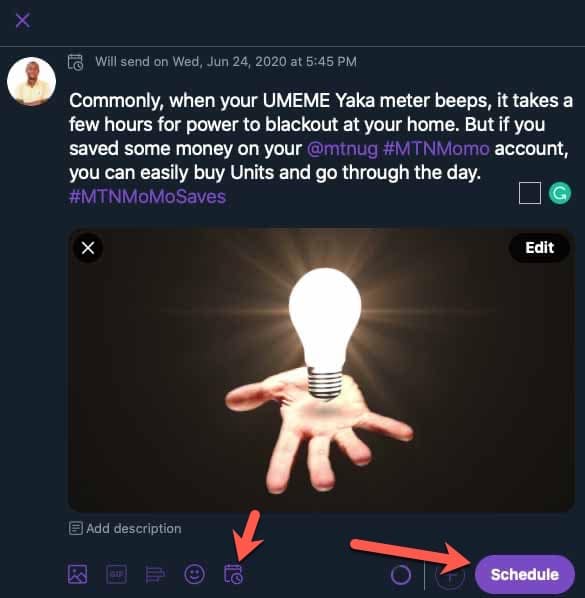
- Choose the date and time you wish to send your Tweet
- Click Confirm, and then Click schedule to put your Tweet in a que
- Done: Your Tweet Will be Scheduled, and Sent out at the Particular date/time you specified
How to Edit Scheduled and Draft Tweets
- Open the New Tweet Dialog Box
- From the top left corner, Click Unsent Tweets
- From the open dialog box, choose between scheduled and drafted tweets
At the moment, you can only schedule Tweets using Twitter web or Tweetdeck. But as time goes by, the feature will soon ship to Twitter mobile, and we shall publish an update on how to schedule within the Android or IOS App.