Downloading Movies on Netflix is a reality that has forcefully changed normals on the platform with several merits. Imagine a situation where you’re traveling to a Poor Network region, you very well know the best band you can get is 2G that can’t stream any Netflix episode in proper quality.
By downloading several Movies and TV shows from your Netflix account, you then get a breather to watch the content offline without worrying about Internet connectivity, or even network coverage in your area.
Currently, if you wish to have an offline dose of your favorite Netflix poison, you must have the Platform’s official App downloaded to your streaming device. Supported platforms include: Android, IOS, and Windows 10.
This means, you can download movies on your Smartphone, and still have a taste of offline experience on your Windows 10 computer. In a similar fashion, devices like MacBooks and ChromeBooks will soon join the league, but for now, here is how you can download Netflix Movies.
Download or Update Your Netflix App
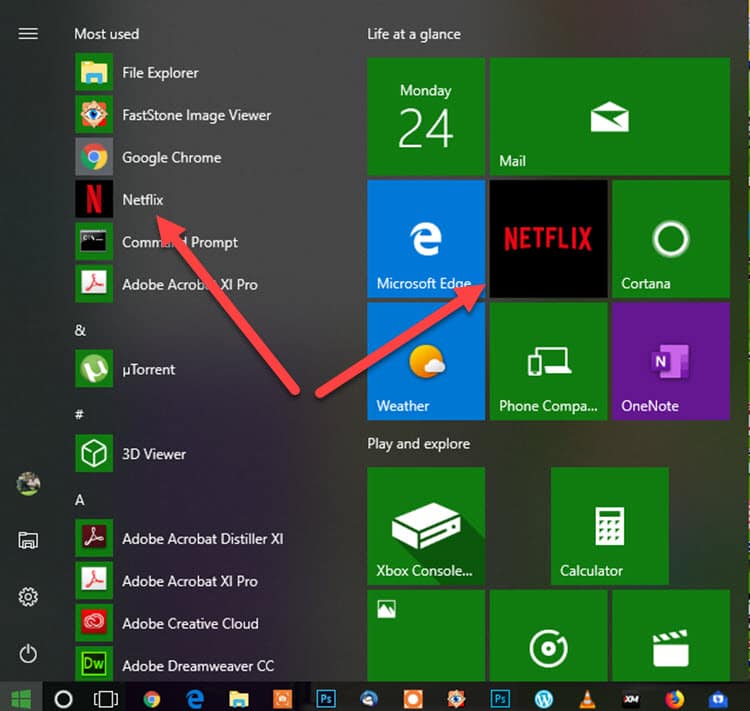
Download the Netflix App from the Google or Apple store for your Android or iPhone Smartphone respectively. On Windows 10, visit the Windows Store from your main menu to Search, then download the Netflix App.
Login to your Netflix Account
Promptly, you should Login to use Netflix, the platform is not freeware. So you must log in to access your favorite titles based on your account setting.
Once Logged in, you can access a series of Movies and TvShows based on your liking. Once on the main dashboard, you can then select titles to watch and download for offline viewing.
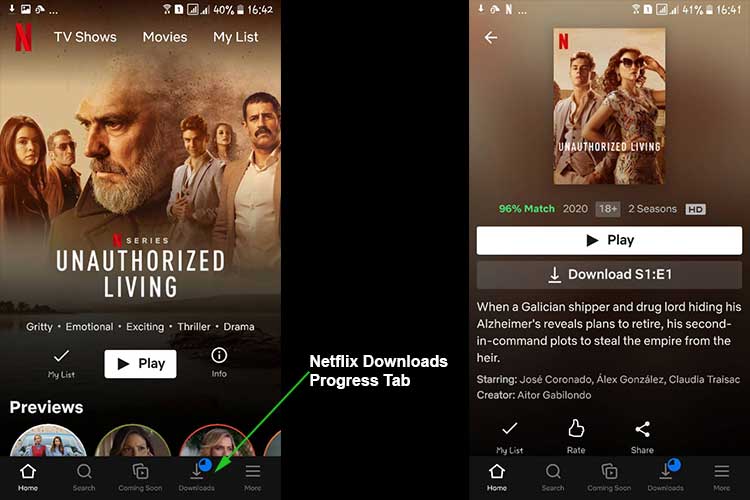
Choose Your Netflix Poison (Movies or TV Shows ‘Series’ )
By Selecting your Netflix Poison (Movie) you wish to digest offline, you can easily have the option to download it to your streaming device and not only save a lot on Internet data, but also, watch the title at your own convenience in a no-rush mood.
Locate a Download Symbol on a selected Movie Title to Start Downloading
All Netflix Movies/Title eligible for download have a visible down facing Arrow Icon which signifies the Download option. For some titles, the option may not be available based on Netflix’s terms.
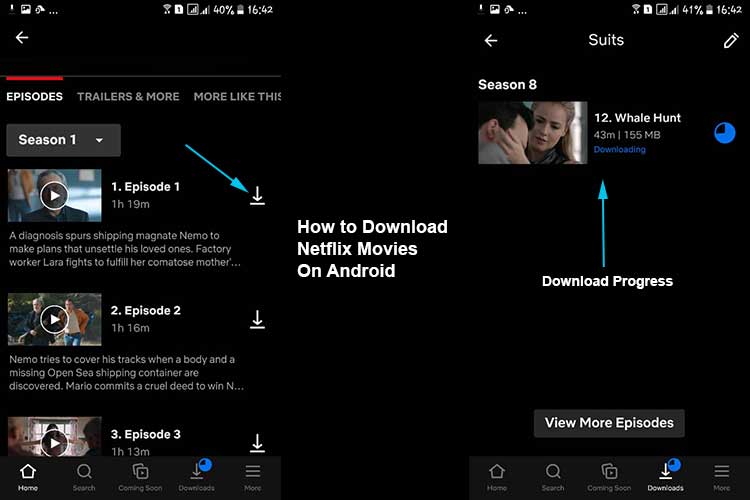
However, if the Download button appears for your selected episode, go ahead and hit the button to start downloading in your preferred quality which could be Full HD (1080p), HD (720p), or Standard HD (480p).
Check Progress in the Netflix Download Tab
For every movie you download, the Download bar holds information about its status, if the title is still downloading, a status (by percentage) denoted in green represents the remaining time to compile downloaded files and Save as a whole Movie.
Enjoy Watching your Downloaded Netflix Movies Offline
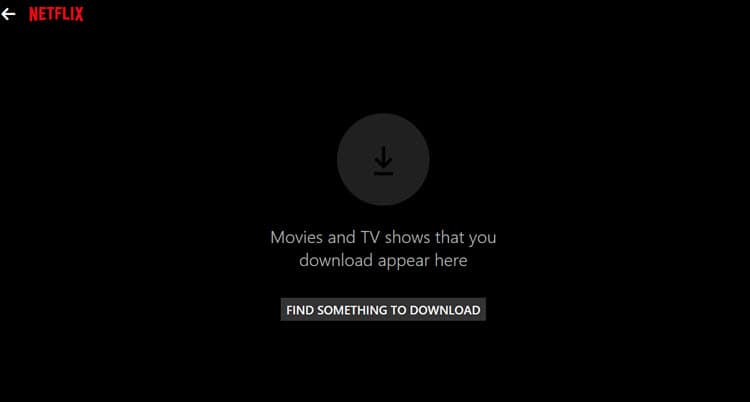
Just like that, you can start enjoying Downloaded Netflix Movies on your Smartphone or computer without worrying about data usage and network coverage in your area code.
In Summary, it’s possible to download movies on Netflix, but as a quality and duplication limitation, you’re not able to locate downloaded Movies on your device’s storage, but you’re able to watch all offline content within the Netflix App.
