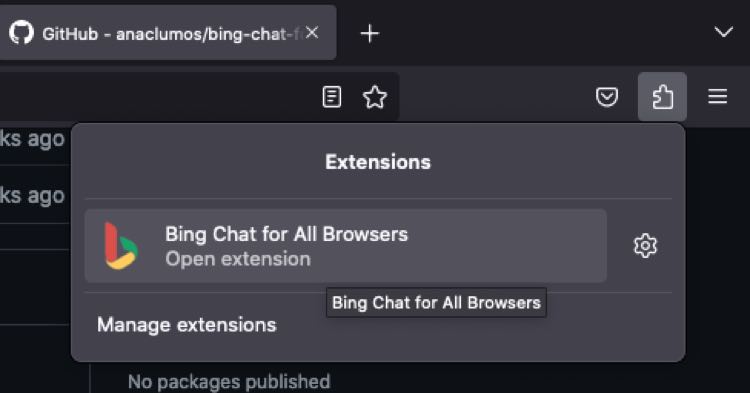You can use Microsoft Bing AI Chat in Firefox as a drop-in replacement for Microsoft Edge which is the recommended browser to use the new Bing. Firefox is one of the most secure and most trusted browsers on the Internet, using Bing AI Chat on it will give you an extra edge of security when interacting with the AI tool.
Just like how you can use Microsoft Bing AI Chat on Google Chrome, accessing the platform requires you to download the Bing Chat for All Browsers extension you can get from the Firefox browser add-ons store.
Once you download and install the extension in your Firefox browser, make sure you meet the following requirements to use Bing AI Chat in Firefox.
- You should have an active Microsoft Account. You can get one by signing up for email via
outlook.com. - Your Account must be enabled to use the new Bing. You can achieve this by joining the waiting list for faster access.
Use Bing AI Chat in Firefox
- Click the Extensions icon in the top right corner of your screen.
- Click to open the Bing AI Chat for all Browsers extension. Click Open Bing Chat to open a new browser tab with Bing.
- Close the waiting list pop-up dialog, then, click Sign in on the top right Bing menu.
- Sign in to your Microsoft account using your email and password. Check the Stay signed in prompt to ensure all-time access to Bing Chat.
- Once signed in, close the Bing tab.
- Click the Bing AI Chat extension, and click Open Bing Chat to launch a new tab with Bing AI Chat.
- DONE: Start using BING AI Chat. Each time you want to use the service, open it using the extension.
Conclusion
In this article, you have installed the Bing for all extension in your Firefox browser and launched BING AI chat in a new tab. You can use the procedure in any other browser that supports the extension such as Google Chrome.