To change your Macbook Wallpaper and Login background, you could be targeting better display on your macOS powered machine, or simply get rid of the default Apple background images.
Well, whatever your goal and intention is, when you change your Macbook Wallpaper, your machine will look much better with customization tailored to your passion.
Advanategly, to change your MacBook Login Background, you simply need to set a proper wallpaper for your Login account that will automatically reflect on the Login screen each time your Mac goes to sleep or reboots.
Supported wallpaper formats must be saved in image formats that could either be png, jpg, gif, or bmp in order to be read and recognized as a valid background. Nonetheless, here is how you can easily change your Macbook wallpaper background.
How to Change your MacBook Wallpaper Background
- On your MacBook main desktop, right-click in empty space to access a drop-down list of options
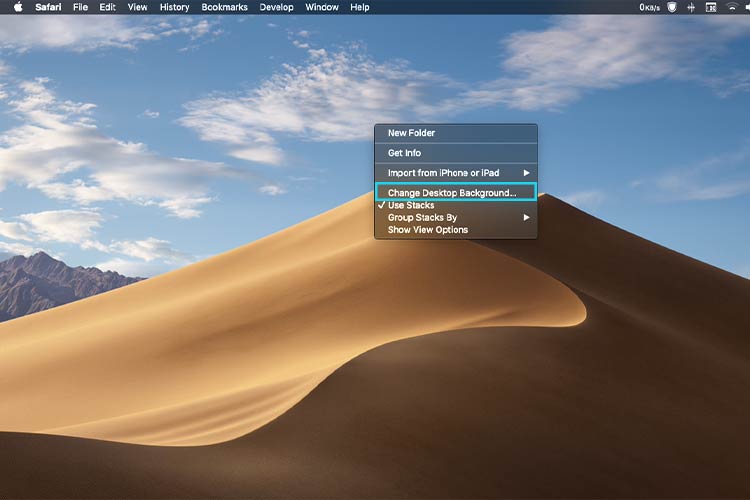
- From the list, locate and select change desktop background
- A Desktop & Screensaver settings panel will pop up with available system backgrounds, colors, and screensavers
- Under the Desktop Tab, choose a preferred background to automatically apply as your wallpaper
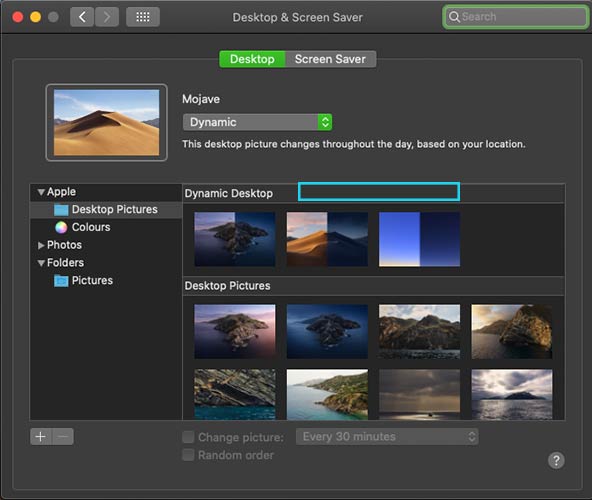
- Once you choose the best background of your choice, simply left-click on it to set it as your new wallpaper
- If you wish to set custom backgrounds from your files or downloads, simply use the left panel to choose the containing folder and display all containing background and images in it
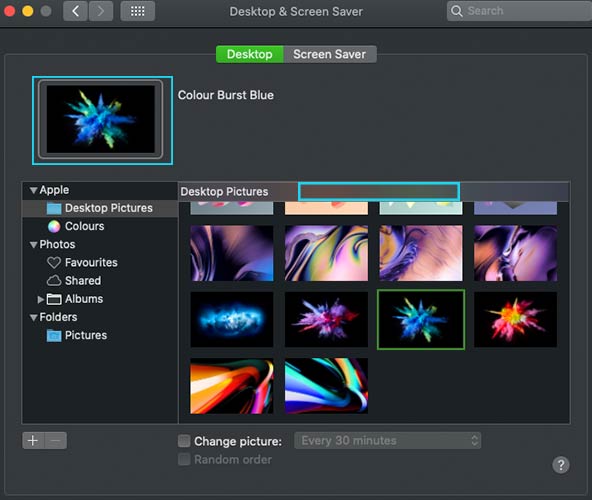
- To apply a background, click on it to automatically preview it and set it as your desktop wallpaper
- Done: Your selected background will be set as your new Desktop for your Macbook
How to change Macbook Wallpaper from an image file
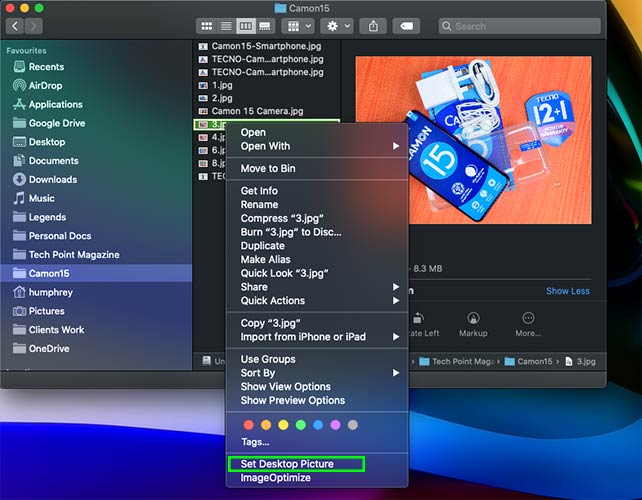
- Open Finder
- Locate a supported image file you wish to set as your Mac Wallpaper
- Right Click on the image file to access a list of options
- From the list, choose Set Desktop Picture
- Done: The Image or Graphic will be set as your new MacBook wallpaper
How to change MacBook Login Background
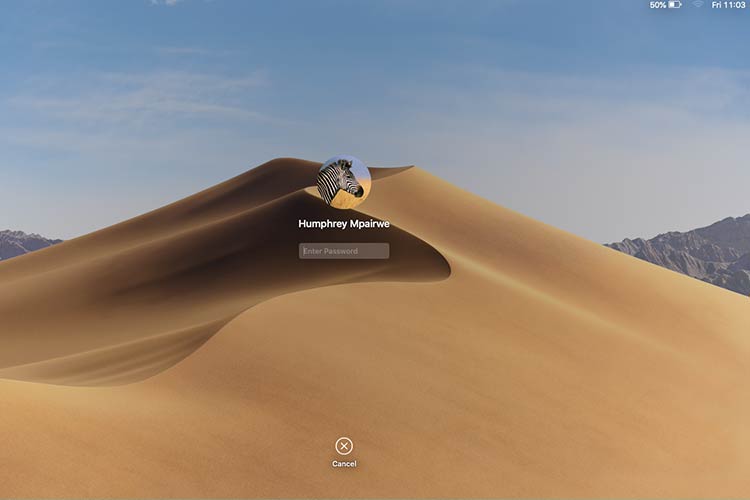
- When you set a desktop wallpaper for your MacBook, the same background will be reflected and used on your Login screen
- So, to change and set your Login background, simply change your Macbook wallpaper
- To see the Login background, simply select a valid system account on Login for its set background to be displayed
- DONE: Each Login account will have a different Login Background based on the set account desktop wallpaper
All in all, to change your MacBook wallpaper on either macOS Catalina, macOS Big Sur, or any other macOS version, you simply need to double-check your settings Window to access the Desktop and Screensaver Window from which you can choose and set custom backgrounds.
