Microsoft Edge shortcuts are valid on Windows and Mac computers through a connected input keyboard. Similar to other browsers like Google Chrome and Mozilla Firefox, the Internet explorer-legion replacement accepts shortcuts for easy execution of in-browser tasks.
Aside from regular Windows keyboard shortcuts and mac shortcuts you can use for task switching on your computer. The Microsoft Edge lineup allows you to use OS shortcuts in collaboration with in-browser functions.
Common Microsoft edge shortcuts are like any other for browsers, Control + N (Ctrl+N) opens a new Browser window, Control + T (Ctrl+T) opens a new tab, Control + P (Ctrl+P) prints your current page, among other functions available on the list of Microsoft Edge Shortcuts for Windows.
Microsoft Edge Shortcuts for Windows
| Keyboard Combination | Function |
|---|---|
| Ctrl + N | Open a new browser window |
| Ctrl + T | Open a New Window Tab and automatically switch to it |
| Ctrl + R | Refresh the Current Tab or Webpage |
| Ctrl + D | Save your current webpage as a favorite |
| Ctrl + E | Open a search query in the address bar |
| Ctrl + F | Find on page |
| Ctrl + G | Jump to the next match to your Find Bar search |
| Ctrl + H | Open History in a new tab (web UI) |
| Ctrl + J | Open Downloads in a new tab (web UI) |
| Ctrl + L | Select the URL in the address bar to edit |
| Ctrl + M | Mute current tab (toggle) |
| Ctrl + S | Save the Current Open Web Page |
| Ctrl + O | Open a file from your computer in Edge |
| Ctrl + P | Print the current page |
| Ctrl + Shift + B | Show or hide the favorites bar |
| Ctrl + Shift + D | Save all open tabs as favorites in a new folder |
| Ctrl + Shift + G | Jump to the previous match to your Find Bar search |
| Ctrl + Shift + I | Open Developer Tools |
| Ctrl + Shift + L | Paste and search or Paste and go (if it’s a URL) |
| Ctrl + Shift + M | Sign in as a different user or browse as a Guest |
| Ctrl + Shift + N | Open a new InPrivate window |
| Ctrl + Shift + O | Open Favorites management |
| Ctrl + Shift + P | Print using the system dialog |
| Ctrl + Shift + R | Reload the current page, ignoring cached content |
| Ctrl + Shift + T | Reopen the last closed tab, and switch to it |
| Ctrl + Shift + U | Start or stop Read Aloud |
| Ctrl + Shift + V | Paste without formatting |
| Ctrl + Shift + W | Close the current window |
| Ctrl + U | View Page source |
| Ctrl + W | Close the current open tab |
| Ctrl + 0 | Reset Page Zoom to default |
| Ctrl + 1, 2, … 8 | Switch to a specific tab |
| Ctrl + 9 | Switch to the last tab |
| Ctrl + Enter | Finish entered text with www. and .com, then load it immediately |
| Ctrl + Shift + Delete | Open clear browsing data options |
| Ctrl + Tab | Switch to the next tab |
| Ctrl + Shift + Tab | Switch to the previous tab |
| Ctrl + Plus (+) | Zoom in |
| Ctrl + Minus (-) | Zoom out |
| Ctrl + \ (in a PDF) | Toggle PDF between fit to page / fit to width |
| Ctrl + [ (in a PDF) | Rotate PDF counter-clockwise 90* |
| Ctrl + ] (in a PDF) | Rotate PDF clockwise 90* |
| Ctrl + PgDn | Switch to the next tab |
| Ctrl + PgUp | Switch to the previous tab |
| Alt | Set focus on the Settings and more “…” button |
| Alt + Shift + B | Set focus on the first item in the favorites bar |
| Alt + D | Select the URL in the address bar to edit |
| Alt + E | Open the Settings and more “…” menu |
| Alt + F | Open the Settings and more “…” menu |
| Alt + Shift + I | Open the Send feedback dialog |
| Alt + Shift + T | Set focus on the first item in the toolbar |
| Alt + Left arrow | Go back |
| Alt + Right arrow | Go forward |
| Alt + Home | Open your home page in the current tab |
| Alt + F4 | Close the current window |
| F1 | Open Help |
| F3 | Find on page |
| F4 | Select the URL in the address bar |
| Ctrl + F4 | Close the current tab |
| F5 | Reload the current page |
| Shift + F5 | Reload the current page, ignoring cached content |
| F6 | Switch focus to next pane |
| Shift + F6 | Switch focus to previous pane |
| F7 | Turn caret browsing on or off |
| F9 | Enter or exit Immersive Reader |
| F10 | Set focus on the Settings and more “…” button |
| F10 + Enter | Open Setting and more “…” menu |
| Shift + F10 | Open context menu |
| F11 | Enter full screen (toggle) |
| F12 | Open Developer Tools |
| Esc | Stop loading page; close dialog or pop-up |
| Spacebar | Scroll down webpage, one screen at a time |
| Shift + Spacebar | Scroll up webpage, one screen at a time |
| PgDn | Scroll down webpage, one screen at a time |
| PgUp | Scroll up a webpage, one screen at a time |
| Home | Go to the top of the page, Move keyboard focus to first item of pane |
| End | Go to the bottom of the page |
| Tab | Go to the next tab stop |
| Shift + Tab | Go to previous tab stop |
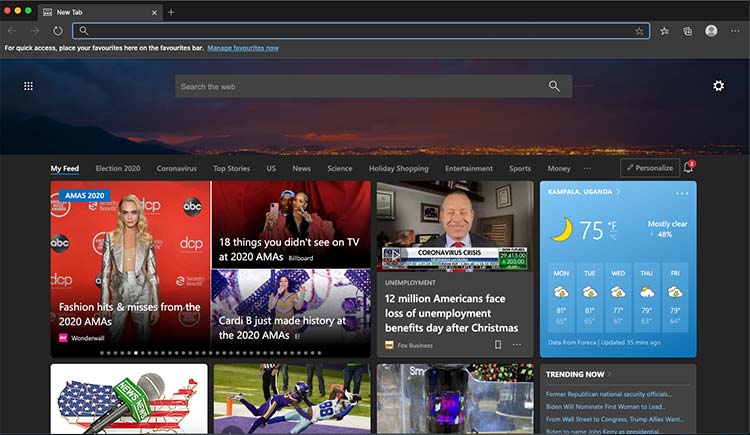
Microsoft Edge Shortcuts for Mac
Just like Microsoft Edge Shortcuts for Windows, the same shortcuts are twisted to work on Mac. Common Microsoft Edge Shortcuts for Mac include Command+N (Cmd+N) to open a new window.
Command + T (Cmd+T) to open a new tab, among other shortcuts you can use to perform quick functions on your Macbook or iMac running any macOS version.
| Keyboard Combination | Function |
|---|---|
| Cmd + N | Open a new Edge Window |
| Cmd + T | Open a new Tab and automatically switch to it |
| Cmd + Shift + T | Reopen a Closed Tab and Switch to it |
| Cmd + Shift + B | Show or hide the favorites bar |
| Cmd + Shift + C | Open Developer tools |
| Cmd + D | Save your current webpage as a favorite |
| Cmd + Shift + D | Save all open tabs as favorites in a new folder |
| Cmd + F | Find on page |
| Cmd + Shift + F | Switch to full-screen mode |
| Cmd + G | Jump to the next match to your Find Bar search |
| Cmd + Shift + G | Jump to the previous match to your Find Bar search |
| Cmd + Shift + H | Open your home page in the current tab |
| Cmd + Shift + J | Open the Downloads page in a new tab |
| Cmd + L | Select the URL in the address bar to edit |
| Control + M | Toggle tab mute on and off |
| Cmd + M | Minimize window |
| Cmd + Option + M | Minimize all windows of the front app |
| Cmd + Shift + M | Log in a different user or browse as a guest |
| Cmd + Shift + N | Open a new window in InPrivate mode |
| Cmd + O | Open a file from your computer in Edge |
| Cmd + P | Print the current page |
| Cmd + Q | Quit |
| Cmd + R | Reload the current page |
| Cmd + Shift + R | Reload the current page, ignoring cached content |
| Cmd + S | Save the current page |
| Cmd + Shift + U | Start or stop Read Aloud |
| Cmd + Shift + V | Paste format free text |
| Cmd + W | Close the current tab |
| Cmd + Shift + W | Close the current window |
| Cmd + Y | Open History in a new tab |
| Cmd + Option + L | Open Downloads in a new tab |
| Cmd + 0 | Reset zoom level |
| Cmd + 1,2,…8 | Switch to a specific tab |
| Cmd + 9 | Switch to the last tab |
| Cmd + Left arrow | Move cursor to the beginning of first word in the same line |
| Cmd + Right arrow | Move cursor to the end of last word in the same line |
| Cmd + Delete | Delete the entire text field / entire line of text |
| Cmd + Return | Search the typed query in new tab |
| Cmd + Shift + Delete | Open clear browsing data options |
| Cmd + Plus (+) | Zoom in |
| Cmd + Minus (-) | Zoom out |
| Control + \ (in an open PDF) | Toggle PDF between fit to page / fit to width |
| Control + [ (in an open PDF) | Rotate PDF counter-clockwise 90* |
| Control + ] (in an open PDF) | Rotate PDF clockwise 90* |
| Control + Fn + Down arrow | Switch to the next tab |
| Control + Fn + Up arrow | Switch to the previous tab |
| F9 | Enter or exit Immersive Reader |
| F12 | Open Developer Tools |
| ESC (In full-screen mode) | Exit full-screen mode |
| ESC | Stop loading page; close dialog or pop-up |
| Space | Scroll down webpage, one screen at a time |
| Shift + Space | Scroll up webpage, one screen at a time |
| Tab | Move to the next control |
| Shift + Tab | Move to the previous control |
| Cmd + Ctrl + F | Turn full-screen mode on or off |
| Cmd + Option + F | Search the web |
| Cmd + Option + J | Open the JavaScript Console |
| Control + Tab | Go to the next tab |
| Shift + Control + Tab | Go to the previous tab |
| Cmd + ] | Navigate forward |
| Cmd + [ | Navigate backward |
Editor’s Note: This list of Microsoft Edge Shortcuts is from the official Microsoft Listing for its new Chromium-based browser.
