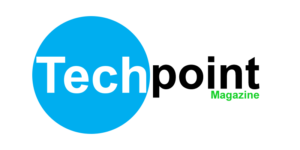Uganda Revenue Authority (URA) is the sole tax authority that can’t be avoided in Uganda, and thus, everyone is obliged to pay taxes for any prescribed service. From Imports clearance to business transactions, the authority issues IDs you can pay using Mobile money.
Well, if you just received a URA Payment Registration Number (PRN) or ID, then, opting to pay via MTN Uganda’s Mobile Money service or Airtel’s Money transfer service becomes a perfect shortcut to take away from a bank queue.
To get started, all you need is your prescribed URA Payment number or TIN for whatever service you’re clearing. Then, open your Mobile money account via your telco’s general *165# shortcode which is constant on both MTN and Airtel.
Paying your URA tax using MTN Mobile Money
- Dial *165#
- Or *165*4#
- Select option 4 (Payments)
- From the new List, Select Fees and Taxes (option 5)
- Then, Choose URA (option 1)
- Select with PRN Payments (option1)
- Then, Enter your PRN (payment registration number)
- Choose Option 1 (Confirm Payment)
- Then, Approve payment by entering your 5 Digit PIN Code
- Done
Using the MYMTN App
- Download and Install the MYMTN (MTNMomo) App (If not installed)
- Login to the App with your PIN and OTP SMS Code
- From the Main Dashboard, choose bill Payments
- Then, Select Fees and Taxes from the Submenu
- Choose URA (option 1)
- Select PRN Payments
- Then, Enter your PRN (payment registration number)
- Then, Approve Payment by Clicking the Approve button
- Done
Paying your URA Tax Via Airtel Money
- Dial *185#
- Or *165*4#
- Select option 4 (Payments)
- From the list, Choose URA (option 7)
- Choose Pay Registered (option 1)
- Then, Enter your PRN (payment registration number) /
- Enter Amount you wish to pay
- Then, Approve payment by entering your 4 Digit PIN Code
- Done
Using the My Airtel App
- Download and Install the MY Airtel App (If not Installed)
- Open the My Airtel App
- From the main dashboard, choose Pay Bill
- Then Choose URA (identified with an Umbrella Icon)
- Enter your PRN( Payment registration number)
- Then Enter Amount to pay
- Approve Payment by entering your 4digit Pin Code
- Done
All in All, you need a URA TIN Number to make payments attached to your Tax Identification Number (TIN). Once a PRN (payment registration number) is assigned to your account, you can then enter the digits to your mobile money account to successfully pay your Taxes.